Configuring the Slim CD plugin for WooCommerce
Once you install the plugin, navigate to the settings section of WooCommerce and go to the Payments tab to access the Slim CD plugin settings. From Manage Settings you will be able to enable the plugin and set up the plugin with your Slim CD account details. You will have to request your WooCommerce Username and Form Name from Slim CD support. Contact Slim CD at support@slimcd.com to have our team generate your username and add the appropriate form(s) to your account. Please make sure you include your Client ID with your request, as well as the complete URL where your shopping cart will be hosted (example: http://devcart.slimcd.com/slimcdwp )
Settings
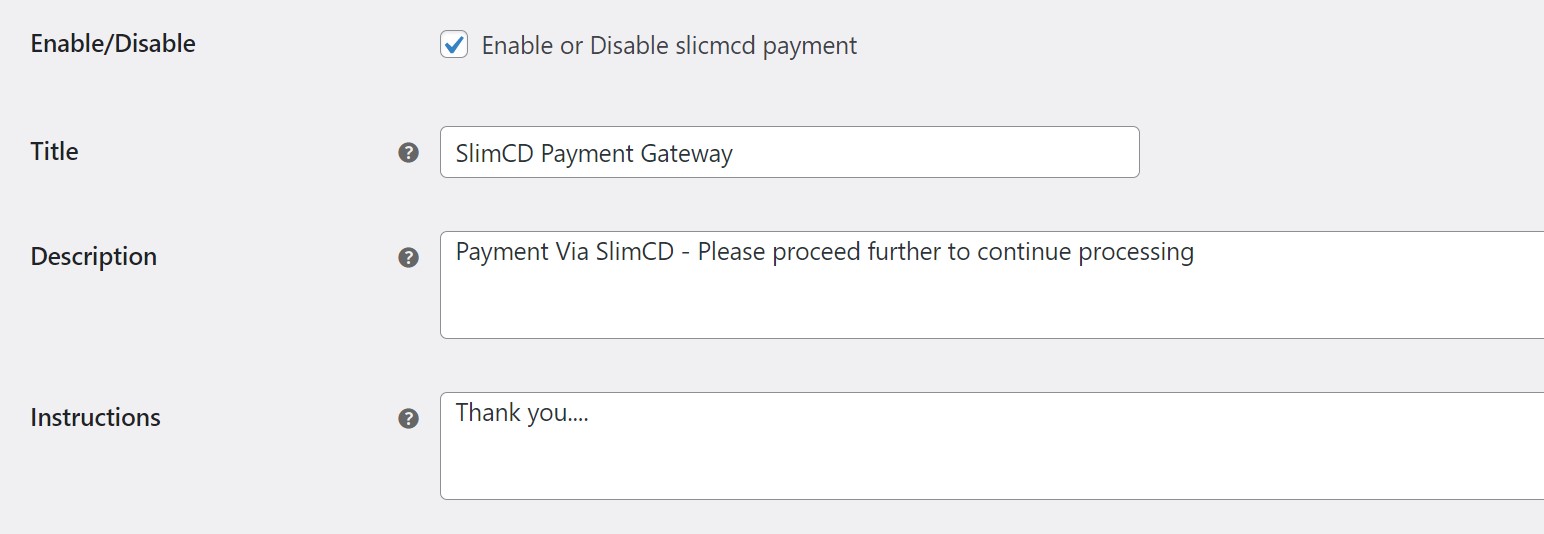
Title, Description, and Instructions: These fields will appear to your customer during the checkout process, when they choose the payment method. You can set these to any verbiage you prefer.
API Credentials
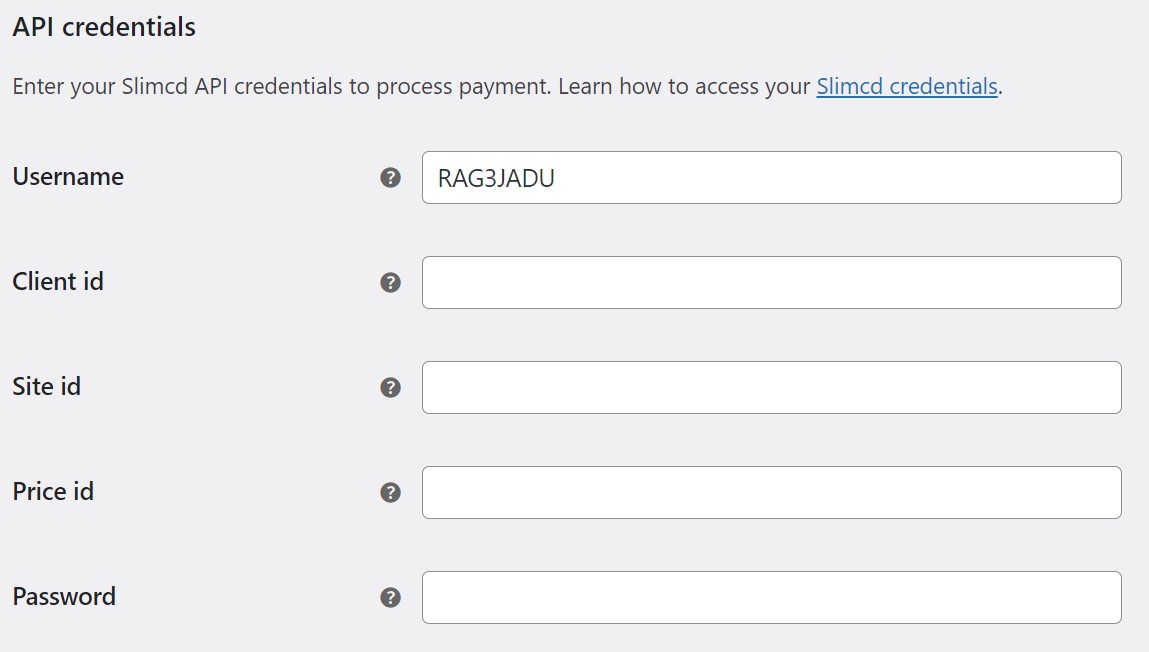
You will have two options here: either enter your Client ID, Site ID, Price ID, and Password for your Slim CD account (not recommended) or ask Slim CD support to generate a Username (and leave the other fields blank as shown). The username is recommended as it does not use your password and will not become disabled if your account gets locked due to bad password attempts or if you change your password. To manage API Access Credentials you can log into your Slim CD account and navigate to config -> API Access Credentials.
Credit Card Options
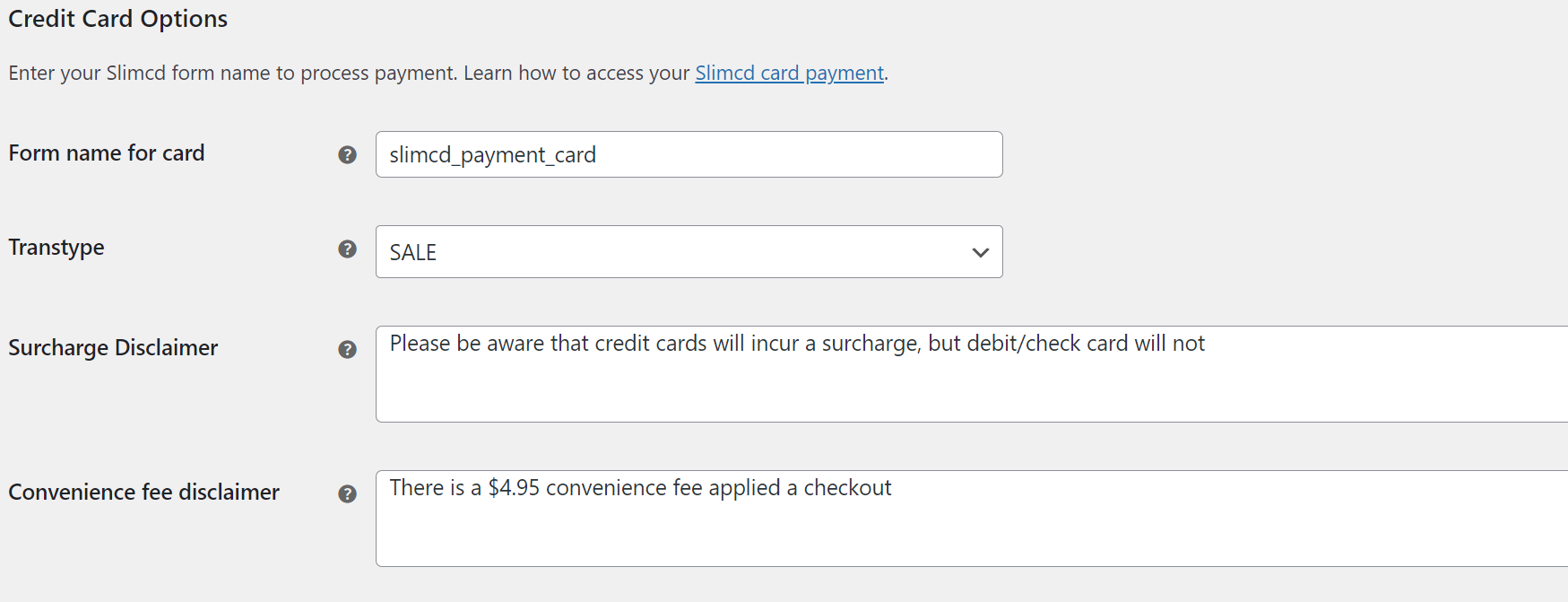
Form Name
When Slim CD support generates your API Access Credential and adds hosted payment pages to your account, they will provide you with your Form Name. Enter the form name as they provide it to enable access to your hosted form for processing by the shopping cart. You can change any settings on the form itself from slimcd.com.
Transtype
Most merchants will use transtype of SALE. That will allow the cart to process a sale through your account, which will batch automatically at the end of your day. If you wish to only authorize cards, you can change the setting to AUTH. This will require to you log into slimcd.com to FORCE (complete) a transaction manually before it is added to your batch.
Surcharge Disclaimer
If you have surcharge enabled on your account, you can add your disclaimer text here. If your account is not set to apply a surcharge you may leave this field blank. Please contact your merchant services rep for recommended verbiage for this disclaimer.
Convenience Fee Disclaimer
If you have convenience enabled on your account, you can add your disclaimer text here. If your account is not set to apply a convenience fee you may leave this field blank. Please contact your merchant services rep for recommended verbiage for this disclaimer.
Check Payment Details
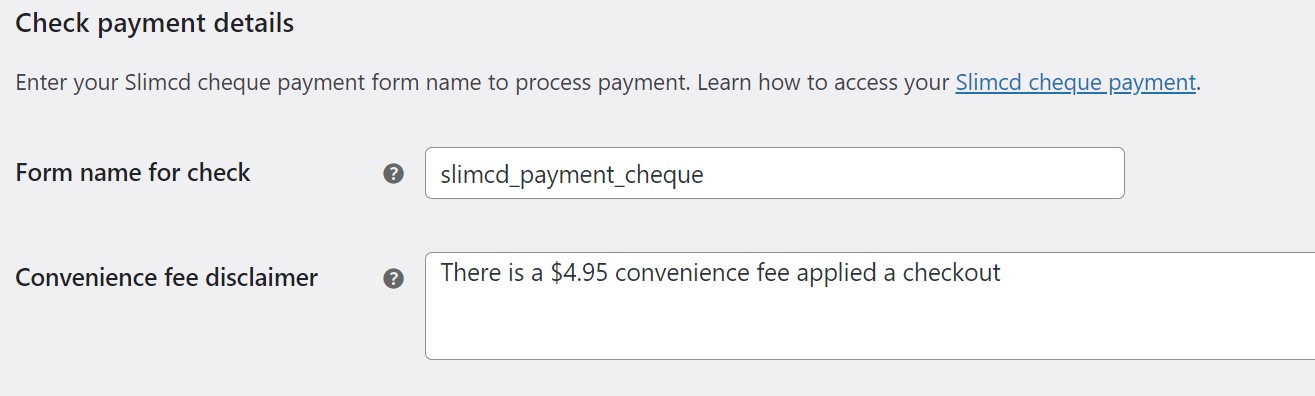
Form Name for check
If your account supports check processing, when Slim CD support generates your API Access Credential and adds hosted payment pages to your account, they will provide you with your separate Form Name for check processing. Enter the form name as they provide it to enable access to your hosted form for processing by the shopping cart. You can change any settings on the form itself from slimcd.com.
Convenience Fee Disclaimer
If you have convenience enabled on your account, you can add your disclaimer text here. If your account is not set to apply a convenience fee you may leave this field blank. Please contact your merchant services rep for recommended verbiage for this disclaimer.
Save your changes to update your cart settings and begin processing payments.

